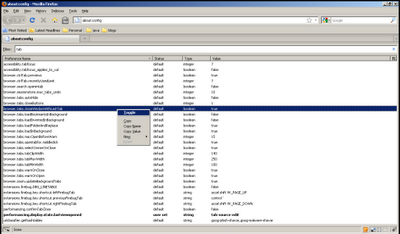 You may have installed countless add-on in Firefox to enhance your using experience, but if you want to get the most out of Firefox, you really have to do some tweak into the about:config.
You may have installed countless add-on in Firefox to enhance your using experience, but if you want to get the most out of Firefox, you really have to do some tweak into the about:config.The about:config page contains most (if not, all) of Firefox configuration options. It is so far the most effective, and the most powerful way to tweak and enhance your Firefox performance. Here are some of the popular tweaks.
Accessing your about:config page
In your Firefox, type about:config in the address bar.
You will be shown a warning page.
Click the "I'll be careful, I promise!" button to proceed.
firefox-config-warning
On the main page, you will see a long list of configuration entries.
Enter the name of the key you want to update in the "Filter" field. The list will narrow to only the entries that match your keyword as you type.
To modify the value, simply double click on the entry value field and update the entry.
To toggle on/off this setting simple double-click the listing and it will set to true/false.
Now, let's get to the tweaking.
1. Disable Plugin-container.exe
A new exe called Plugin-container.exe has been introduced in the version 3.6.4. This process is used for handling plugin-requests using the browser. Many people complain that Plugin-container.exe is using high-cpu. If that is the problem, then you can use the following method to disable it
Change the values of following entries to `False':
dom.ipc.plugins.enabled
dom.ipc.plugins.enabled.npctrl.dll
dom.ipc.plugins.enabled.npqtplugin.dll
dom.ipc.plugins.enabled.npswf32.dll
dom.ipc.plugins.enabled.nptest.dll
2. Config name: network.http.pipelining
Default: False
Modified value: True
3. Config name: network.http.proxy.pipelining
Default: False
Modified value: True
4. Config name: network.http.pipelining.maxrequests
Default: 4
Modified value: any value higher than 4, but not more than 8
5. Config name: network.http.max-connections
Default: 30
Modified value: 96
6. Config name: network.http.max-connections-per-server
Default: 15
Modified value: 32
7. Disable Prefetching in Firefox
You'll now want to search for the following string, which you'll toggle off.
network.prefetch-next
To toggle off this setting simple double-click the listing and it will set to false.
8. Limit your Cache Memory Capacity
Every time you open a web page, Firefox will automatically save in the cache memory. By default Firefox uses the maximum amount of RAM you have. That's why the more you open the web; your computer's memory is depleted. The trick is: right-click, New> Integer. Type browser.cache.memory.capacity, enter, and enter the number 2048. 2048 here means use the maximum memory cache only 2 Mega. You can try with another number, by multiplying 1024 number.
9. Limit Cache Disk Capacity
By default Mozilla sets the disk cache size of huge MegaBytes. Surely this is waste of memory. Setting it to 5 MB to provide a positive performance, especially for computers with 128 MB of memory and hard disk under the old model. In the filter, type: browser.cache.disk.capacity, change the value 5000.
10. Limit Cache Capacity History
Just as cache memory, the only difference here by Firefox cache allocation is intended to speed up loading pages when you press the back and forward button on the browser. If you rarely use back and forward, you'll want to set a small value in order to save memory. In the filter, type: browser.sessionhistory.max_total_viewers, change the value of -1 to 3. Default -1 means to use as much RAM available.
11. Download and Show.
Generally Firefox will wait a while after downloading to start displaying the page. To force Firefox to immediately display the web page you can set the download value.In the filter, set nglayout.initialpaint.delay to 0. If there is not exist yet, right click, New> Integer> nglayout.initialpaint.delay
12. Enabling config.trim_on_minimize features
The trick right-click, New> Boolean, type config.trim_on_minimize. Set the value True. Every time Firefox in minimized, automatic memory in use will be released, so it can be used to process other applications.
13. Load Only What You Need
By default Firefox will eager to pre-download on web page links are likely to click. This tactic similar to Google that it will cache of a search link that it found. Of course this is only wasting the bandwidth and CPU performance so can't make Mozilla Firefox faster. To disable this feature type in the filter: network.prefetch-next, click twice, for its value to false.
Restart your Mozilla Firefox. You can test yor Mozilla Firefox now.
I hope these tips can make your Mozilla Firefox faster.
More info: MozillaZine
☂ ♌¹³ - Honor & Respect
Artikel ditulis oleh RaimiSyazwan
Artikel Berkaitan
GO TO [ Pseudosupra Sitemap ]


really liked this post. All your points make perfect sense. I too find no value in someone commenting vaguely with something like, “Great post,” where there is no indication that they have even read the post!
ReplyDeleteMozilla Firefox Technical Support