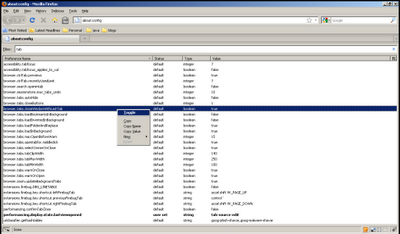Bagaimanakah mendapatkan Kod Pengesahan SMS tanpa menggunakan Nombor Handphone anda. Dalam proses pendaftaran secara online, kebanyakan laman web mengarahkan untuk menyertakan Nombor Handphone untuk menerima Kod Pengesahan secara SMS. Ramai antara kita agak keberatan Berkongsi Nombor Handphone bagi tujuan ini atas sebab-sebab privasi.
Namun, semakin hari, Proses Pengesahan Pendaftaran dengan Kod melalui SMS semakin menjadi pilihan dalam urusan pengesahan pendaftaran dan perkhidmatan lain di secara Online. Tahukah anda, ada Cara alternatif untuk mendapatkan SMS Verification Code. Berikut ialah Panduan atau Trick Mendapatkan Kod Pengesahan SMS tanpa menggunakan Handphone.
Dua Halaman dibawah akan mengambil alih Proses Penghantaran Kod Pengesahan SMS tanpa menglibatkan Nombor Handphone anda.
Bagaimana kaedah ini berfungsi. Halaman ini akan menyediakan anda dengan beberapa nombor. Sebagai contoh kita menggunakan Receive-sms-online.com. Merujuk gambar di bawah halaman ini telah menyediakan dengan beberapa nombor telefon maya untuk digunakan untuk Proses Pengesahan SMS ketika mendafter sesuatu account secara online.
Pilih mana-mana nombor telefon untuk digunakan untuk dalam Proses Pengesahan SMS dan klik untuk pengesahan pada Nombor yang anda pilih. Seterusnya Reload atau Refresh laman tersebut. Setelah selesai anda akan memperolehi Nombor Kod Pengesahan. Seperti mana gambar di bawah
How to Bypass SMS Verification send by any email Provider. Alternatif mendapatkan Kod Pengesahan SMS tanpa menggunakan Nombor Handphone Sebenar. Cara mendapatkan SMS Verification tanpa menggunakan Handphone. Credit kepada Sesawang Network dan KIIT Hackers Team.